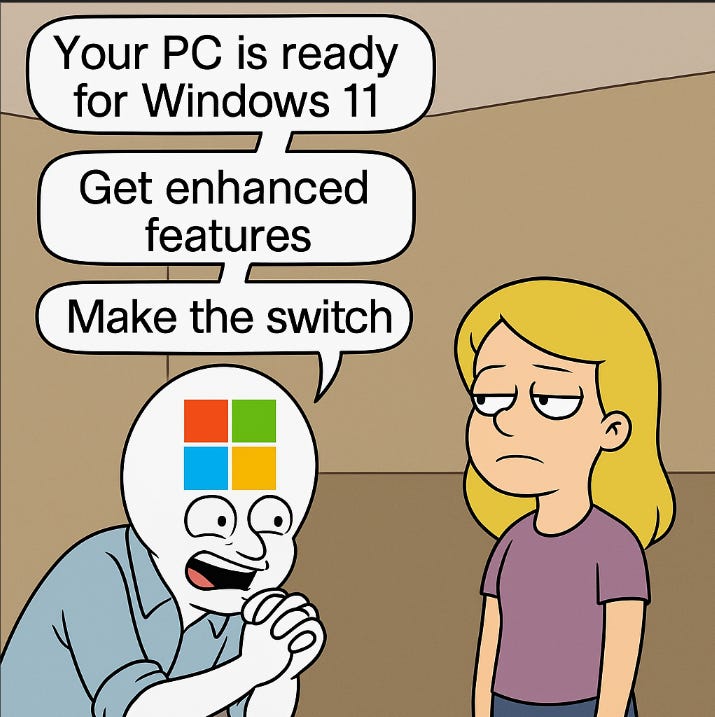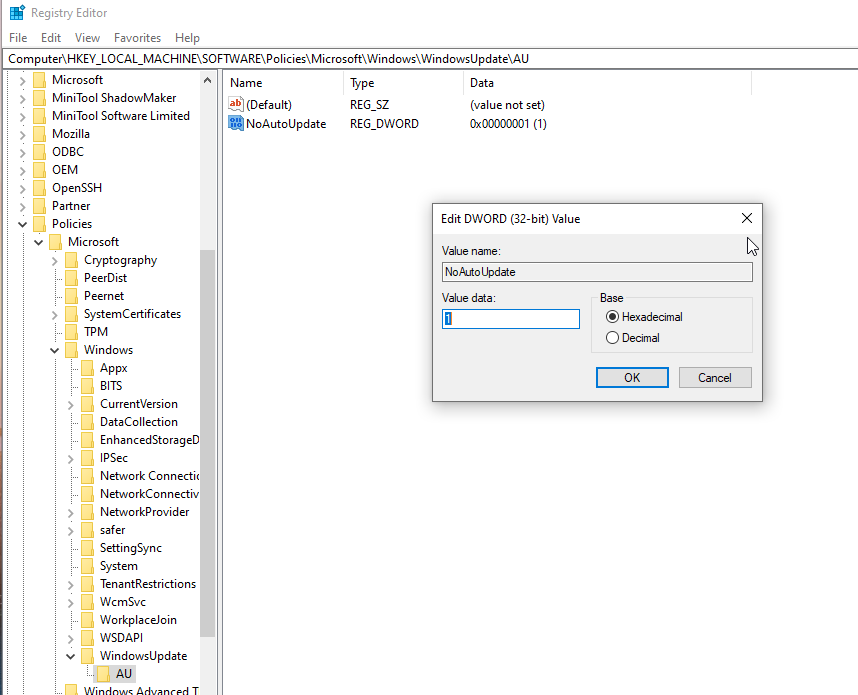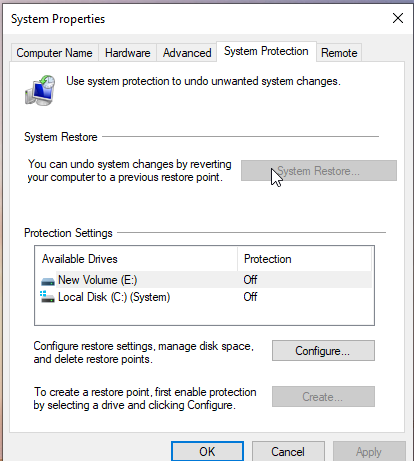Hey there 👋
As the thing that most hardware runs on, OS content doesn’t get much love. We still like writing about it, be it Windows, Linux, or possibly Mac in the future. But would love to hear what you folks think about software oriented content? Is it a bit too much? Comment below.
That being said - let’s get into probably our last take on Windows 10…probably.
You sit down to work.
You open your laptop.
And boom - Windows hijacks your session with a surprise update.
Minutes gone. Rage levels: maxed out.
Sound familiar? You're not alone.
Despite Microsoft's push for Windows 11, Windows 10 still has a loyal user base, and for good reason. It’s lighter, cleaner, and less bloated.
And it doesn’t feel like it was designed for a computer screaming AI at you 24/7.
But here’s the catch:
Windows 10 hits End of Life in October 2025.
That means no more official updates, no security patches, no support.
And no, Microsoft won’t just let you stay in peace.
The push to move you to Windows 11 has already begun, but once EOL hits, expect the pressure to crank up even harder.
They’ll make life on Windows 10 as annoying as possible - until you give in.
But don’t feel hopeless, because once again, I am here to save your day.
This guide is for users who want to stay on Windows 10, on their own terms.
I’ll walk you through how to stop forced updates, what risks (and myths) surround disabling them, and how to take back control of your machine.
Let’s end the suffering once and for all.
Why Windows 11 Isn’t the Upgrade You Think It Is
You might be wondering:
"Why bother disabling updates or sticking with Windows 10? Why not just upgrade to Windows 11 and move on?"
Fair question. On paper, Windows 11 sounds like a sleeker design, future support, better integration with AI, and cloud stuff.
But here’s the thing:
For most people, it’s a downgrade dressed as an upgrade.
You’ll realize this sooner or later - usually right after you switch.
Let’s break down why:
The Taskbar and Start Menu Are a UX Nightmare
Windows 11 stripped down the taskbar’s functionality for no good reason.
You can’t move it. You can’t drag files into apps like before. You can’t even get full right-click options without tweaks.
And the Start Menu?
Bloated with “Recommended” content and apps you never asked for.
It looks modern, but behind the scenes, it’s sluggish.
AI Features Nobody Asked For
Microsoft shoved in Copilot, Bing AI, and other half-baked tools that eat up resources and slow things down.
These “smart” features might sound exciting, but they’re more about Microsoft collecting data and pushing Edge than helping you work faster.
And here is some bitter truth:
If you don’t like Cortana, you’ll hate Copilot.
Slower Performance, Especially on Older Machines
Even if your PC technically meets the requirements, you’ll likely notice Windows 11 being heavier and less responsive, especially on older hardware.
Background processes.
Meaningless visual fluff.
It all adds up.
Ridiculous Hardware Requirements
TPM 2.0. Secure Boot. Newer CPUs only.
Windows 11 shut the door on millions of perfectly capable machines, not because they can’t run the OS, but because big daddy Microsoft said no.
Sure, you can bypass checks… but that’s not the point.
It’s artificial obsolescence disguised as security.
and guess what the worst thing is?
WINDOWS STILL CAN’T FIGURE OUT HOW SEARCH SHOULD WORK!
The Problem with Windows 10 Updates
If updates are supposed to improve your experience, why do they end up breaking your system instead?
I’ve lived through this mess, and chances are, so have you.
Instead of making your PC better, Windows 10 updates often do the exact opposite.
Let me break down what I mean, so you can understand my point.
They Break More Than They Fix
You’re happily working, everything’s smooth - then boom.
Windows update installs itself and suddenly:
Your printer stops responding
Drivers crash or go missing
System performance tanks out of nowhere
Most of the time, updates roll out when nothing’s wrong in the first place.
But instead of fixing anything, they introduce the problem.
The “Schedule Restart” Trap
You keep getting pop-ups.
“Restart required.” “Pick a time.” “We’ll do it for you if you don’t.”
You finally give in, schedule the update…
Then your power goes out. Or something interrupts the process.
Now you’re stuck watching the screen for 20 minutes, questioning your existence while Windows tries to “install updates.”
And the cherry on top?
“We couldn’t complete the updates. Reverting changes.”
Your rage meter hits 100. We've all been there.
The Windows 11 Push (a.k.a. The Nagging)
Even when you’re not updating, Microsoft keeps popping up reminders:
“Your PC is ready for Windows 11.”
“Get enhanced features.”
“Make the switch.”
It’s nonstop.
It feels less like you're using a legit OS and more like you're stuck on some weird trial version that’s begging you to upgrade.
Truly, the meme says it all:
There’s No Real Off Switch
Yes, you can pause updates, but only temporarily.
It’s a trick. They make you feel like you are in control, but you aren’t.
You’re not given a choice.
Just a delay.
But Wait - Are Disabling Updates Dangerous?
By now, you’re probably thinking:
“Okay, this sounds bad. But what’s the fix?”
Well, it’s simple: stop Windows from updating. Permanently.
Not the usual “pause for 7 days” trick. I’m talking about a real, lasting fix.
But before we jump into how to do that, let’s talk about the elephant in the room:
“Wait - No Security Updates?”
Yup. If you turn off Windows updates, you also stop getting security patches. That’s a legit tradeoff.
But here’s the nuance:
If you practice decent device hygiene, you might be fine for way longer than Microsoft wants you to believe.
Don’t download cracked software or shady torrents
Stick to safe browsing habits
Keep your browsers and key apps updated manually
Use a solid antivirus
Avoid random links and sketchy email attachments
Honestly, most people who get infected aren’t victims of Microsoft’s update gaps - they’re victims of bad habits.
Also worth noting: Microsoft is selling paid security updates for Windows 10 beyond 2025. So if you're extra cautious, there's a legit path forward without jumping to Windows 11.
“So… is it really worth the risk?”
Depends on who you are.
If you're a curious tech bro, developer, power user, or just tired of AI bloat slowing your workflow - the tradeoff might actually be worth it.
Let’s be real:
Most of your important stuff runs in the browser anyway.
Unless you’re torrenting random ISOs or downloading cheat engines, you’re probably fine.
“Will anything stop working?”
Nope. In fact, your system might actually start behaving better.
Fewer surprise restarts
Less bloat and background noise
More control over your machine
“Can I re-enable updates later?”
Absolutely. Nothing here is irreversible. If you ever change your mind, you can bring updates back in a few clicks.
The Permanent Fix - Disabling Windows 10 Updates
⚠️ Read This Before You Proceed
Disclaimer: The steps below involve making advanced system changes using the Windows Services Manager and Registry Editor. If done incorrectly, these changes can affect system stability or prevent important functions from working properly.
This guide is provided for educational purposes only. Follow at your own risk.
We highly recommend:
Creating a System Restore Point.
Not applying this on a work machine or mission-critical device.
Testing on a secondary device if you're unsure.
While thousands of users disable updates safely, you are responsible for what happens to your machine. If anything goes wrong, Microsoft support likely won’t help.
If you're still confident and ready, let’s move forward carefully.
Step 1: Disable Windows Update via Services
Hit Win + R, type services.msc, and press Enter.
Scroll down and find Windows Update.
Right-click → Properties → set Startup type to Disabled.
Click Stop, then Apply, then OK.
That alone will stop most updates. But we’re going deeper.
Step 2: Block Updates via Registry Editor
Note: Follow carefully, one wrong key and things can get messy.
Hit Win + R, type regedit, and hit Enter.
Navigate to this path:
HKEY_LOCAL_MACHINE\SOFTWARE\Policies\Microsoft\Windows
Right-click Windows → New > Key → name it WindowsUpdate
Inside WindowsUpdate, create another key called AU
In AU, right-click the empty space → New > DWORD (32-bit) Value
Name: NoAutoUpdate
Set Value to 1
Step 3: Block Windows 11 Upgrade Prompts
Go to this path in Regedit:
HKEY_LOCAL_MACHINE\SOFTWARE\Policies\Microsoft\Windows\WindowsUpdate
Right-click → New > DWORD (32-bit) Value
Name: TargetReleaseVersion
Value: 1
Right-click → New > String Value
Name: TargetReleaseVersionInfoValue: 21H2 (or the latest stable Windows 10 version)
This tells your system: “Stick to Windows 10. Stop bugging me about 11.”
No More Surprises: You're in Control Now
After you’ve completed all the steps, restart your PC. That’s when the magic kicks in.
From here on out, Windows won’t update unless you tell it to.
If you ever feel tempted to hit that “Check for updates” button, don’t.
Unless you really want to break something that was working just fine.
Let your system breathe. Let yourself breathe.
No more forced reboots. No more chaos.
Reverting Everything (If You Need To)
If anything feels weird, then you can always go back:
Search again for System Restore.
When it opens, click the System Restore button at the top.
Follow the steps - it’s straightforward from there.
Peace (Finally) Restored
You’ve stopped the updates. You’ve reclaimed your time.
But let’s be real - Windows still isn’t perfect. There’s bloat, and stuff you never asked for quietly eating your resources.
Want to clean all that up too?
I wrote a full guide on that, which you’ll want to read next.
But for now -
Kudos to you if you’ve read this far.
Here’s a gummy bear for your efforts. 🍬 (Okay fine, it’s virtual - use your imagination.)
Anyway, if you’ve followed everything I laid out, congrats.
You’ve just taken a huge step toward reclaiming your peace.
Listen, you’re not crazy for wanting to stay on a stable OS.
Nobody wants surprise restarts or broken features right before a deadline. Everyone just wants their machine to work.
The truth?
Microsoft’s update system isn’t built for your comfort - it’s built for their roadmap and their metrics.
This guide was my way of giving you something back:
Control over your own computer. A system that works for you, not against you.
If this helped you, do me a favor:
Share it with someone else who’s dealing with the same headache; let’s pass the power around.
And remember:
Your PC should serve you, not Microsoft!
Let’s Talk - Your Turn Now
Ever had your PC restart out of nowhere, just because Microsoft said so?
Or stared at a frozen screen thinking, “Why now?” while an update crawls at 2%?
If yes, I want to hear about it.
Drop a comment and let me know your experience - I read every single one of them.
And if you learned something useful or just enjoyed reading this piece, leave a comment too. I’d love to know that it helped.
Got questions?
Ask away. I love talking to the readers.
And as always - Stay secure. Stay safe.
Until next time…